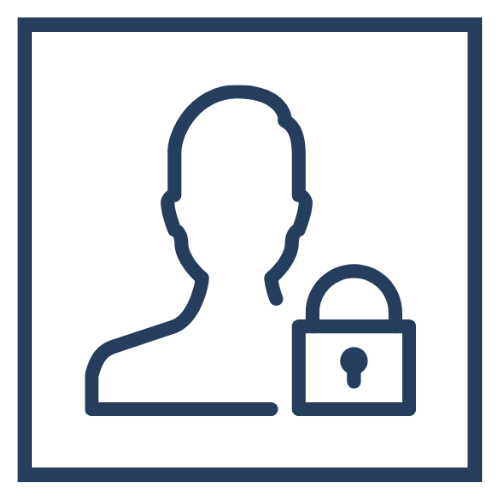Virtual Care
What’s New?
As of November 2nd, 2023, St. Joe’s completed a number of updates to MyDovetale and Video Visits to continue improving and growing the functionality available. To learn more, click on the link below.
About Virtual Care
Virtual Care is a broad term that encompasses the ways in which healthcare providers remotely interact with their patients. Virtual care is a method of care that allows patients to synchronously and/or asynchronously interact and communicate with their healthcare providers using the following methods: telephone, video, or secure messaging.
St. Joe’s offers virtual care to ensure we continue to care for our patients safely and effectively. This means that we will be using audio-video technologies for some patient visits, rather than asking you to visit your clinic in person. Please note that not all visits are suited for virtual care, and your Care Team will determine whether this mode of care is appropriate for your and your care journey.
Types of Virtual Care
|
|
Telephone Visits |
A visit that is conducted between a patient, a family member, and/or caregiver, with their provider, over the telephone. The appointment is typically scheduled in advance and the provider will call the patient at the time of the visit or within a specified timeframe, as communicated to the patient by the clinic. |
| Video Visits | A visit that is conducted using an online video platform (e.g. Zoom). Video Visits can be conducted one-on-one between a patient and their provider, and they can include family members and/or caregivers. This visit type can also be used for group sessions with multiple patients and/or multiple providers. The appointment is typically scheduled in advance and the patient can join the Video Visit using a provided link. | |
| Secure Messaging | Non-urgent messages that are exchanged between a patient and a member of their Care Team through the St. Joe’s patient portal, MyDovetale. Secure messaging can be initiated by the patient or by the Care Team member. St. Joe’s Care Team members will make every effort to send a response within three (3) business days. If a patient does not receive a response within three (3) business days, they are encouraged to call their clinic for follow-up, as needed. |
Virtual Care at St. Joe’s
A Care Team member may offer you a virtual visit if it is appropriate for the appointment to be conducted over the telephone or video. The type of appointment scheduled may depend on, but is not limited to, the following considerations:
- Does the patient require a physical assessment (i.e. listening for heart sounds or looking inside the ears)?
- Does the patient need a procedure completed at St. Joe’s?
- Does the patient have a good internet connection or telephone service to conduct the virtual visit?
- Does the patient have access to a computer, tablet, or smartphone to conduct the virtual visit?
For telephone visits, the St. Joe’s Care Team will call the patient at the time of visit or within a specified timeframe using the phone number documented in the patient’s chart. Telephone visits can enable patients to access care where and when they need it, minimizing the time spent travelling to and from visits and providing better support for patients living with chronic disease.
For video visits, the St. Joe’s Care Team can launch the appointment using one of three methods. In the appointment confirmation email received (if you have an email address on file), after your appointment is scheduled, the appointment type will indicate the method you will use to launch your appointment. Please refer to the below table for more information on the three methods of launching a video visit.
| Video Visit Type | Scenario | How to Launch the Video Link |
| MyDovetale Video Visits | You have a MyDovetale account and your Care Team has scheduled you for a video visit (Example of appointment name: VIDEO: …). | Log into your MyDovetale account, navigate to the appropriate appointment, and select ‘Begin Video Visit’. |
| Ad-hoc Video Visits | Your Care Team has scheduled you for an Ad-hoc video visit (Example of appointment name: VIDEO: AD-HOC VIDEO …). | At the time of the appointment, the clinician will send the video link in real-time. Open your personal email account, navigate to the email received from your Care Team with the video link, and select ‘Click here to launch your secure St. Joseph's Healthcare Hamilton video visit’. NOTE: Alternatively, you can receive the video link via text message. |
| OTN Video Visits | Your Care Team uses the Ontario Telemedicine Network (OTN) to conduct their video visits (Example of appointment name: OTN …). | Open the appointment email invitation, select ‘Start Visit’, and follow the prompts to enter your name and PIN (provided by your Care Team). For more information, contact your clinic directly. |
Click the below options to access additional information or online forms
Privacy & Access |
Need Help?
|
If you require support, are experiencing issues, or have questions regarding Virtual Care, please contact your clinic directly or the MyDovetale & Virtual Care Support Team at mydovetale@stjoes.ca. |
Benefits of Virtual Care
St. Joe’s offers virtual care as it offers the following benefits:
- Enables patients to access care where and when they need it, such as from home or work
- Minimizes time spent travelling to and from visits
- Provides better support for patients living with chronic disease
- Reduces time taken away from work, caregiving, or other tasks
- Saves money on travel and parking costs
- Enables family members and/or caregivers to join the visits
- Enhances the patient experience through ease of access to St. Joe’s providers through the patient portal, MyDovetale
- Minimizes unnecessary visits to the Emergency Department through proactive just-in-time interventions
Accessing Virtual Care
Contact your clinic directly to talk to a member of your Care Team to determine if you are eligible for a virtual visit.
A computer/laptop, smartphone, or tablet with the latest version of Zoom downloaded is recommended for your video visit. If you are using MyDovetale to access the video link, it is also recommended that you have the latest version of the MyChart mobile app downloaded.
When using a smartphone or tablet, we recommend you use the MyChart and Zoom mobile apps, rather than an internet browser.
There are similar aspects of a virtual visit that compare to an in-person visit, but there are some differences.
Things that are the same:
- You can ask questions about health and needs
- Family members and/or caregivers can join the visit with you, if confirmed with your provider first
- Your provider can order bloodwork, diagnostic imaging, prescriptions, and any other procedures or medications, as needed
- You will receive your test results and have an opportunity to discuss them with your provider
- Your provider will take notes during and after your appointment to document in your medical record
Things that may be different:
For telephone visits:
- You will not see your provider
- You may be given a range of times when the clinician will call you (Example: Although your appointment is scheduled at 1:00 PM, you may be told that the clinician will call you between 1:00 PM to 2:00 PM)
For video visits:
- You will be placed into a virtual waiting room when you join the appointment and your provider will admit you to the video call once they are ready to begin
A member of your Care Team (administrative staff or clinician) will work with you to schedule your virtual care appointment accordingly.
Similar to an in-person visit, there may be instances where your provider is tied up or running behind schedule. Please remain patient and in the virtual waiting room until your provider connects. If it appears that your provider is exceptionally late to the video visit, please contact your clinic directly.
You can decline or withdraw your consent for virtual care at any time by contacting your clinic directly.
If you have a MyDovetale account, you can also update your Communication Preferences directly from your account to be contacted by email and/or text message for various notification types.
Legal, Privacy, and Security
At the start of a virtual visit your provider may ask you questions to confirm your identity. Your Care Team may ask if you give permission for the visit to start the visit.
The video conferencing platform, Zoom, that St. Joe’s uses is used by many hospitals across Ontario. The service offered through Zoom has been reviewed by the St. Joe’s Privacy and Cyber Security teams. Phone calls and video calls are not recorded by Zoom or OTN.
St. Joe’s is not responsible for the security provided by patients’ email domains, internet service providers, and personal devices.
Use your own personal email address for virtual care. A work email address belongs to your employer and should not be used for virtual care purposes. Additionally, a shared email account with a family member runs the risk of personal health information with anyone who has access to that account.
Use a secure internet connection. Do not use a public internet connection (Example: Internet connection at an airport, internet café, public library, or other open area). Other people may be able to use the link to listen in on your appointment without your knowledge.
Ensure you are in a private area when participating in your virtual visit. If there are people nearby, they can listen in on your appointment without your knowledge.
Technical Questions
Ensure your device volume is turned up.
Ensure you have allowed Zoom to access your Microphone and Video.
Ensure your microphone and video are enabled on your mobile device.
- For Computer/Laptop: Check your Camera, Microphone, and Speaker settings.
- For iPhone: Go to 'Settings' > 'Zoom' > switch the microphone and camera toggles to 'On'.
- For Android: Go to 'Settings' > 'Apps & notifications' > 'App permissions' > 'Microphone' and switch on the toggle for Zoom.
From your mobile device, ensure your pop-up blocker is turned off.
For iPhone: Go to 'Settings' > 'Safari' > turn off toggle for 'Block Pop-ups'.
For Android: Go to 'Chrome' > tap the 3 dots in the top right corner > tap 'Settings' > 'Site Settings' > 'Pop-Ups' > Switch toggle off to say "Allowed'.
When you join your video visit, you will be placed into a virtual waiting room. Once your provider has joined and is ready to begin, they will admit you to the video call.
Ensure your device is compatible with the Zoom software. Refer to the System Requirements for Zoom.
In advance of your visit, we ask that you test your connection and set-up, however, we recognize that there may be times where technical issues still occur. If you are having technical issues, there are a few basic steps you can take to see if you can fix the issue.
If you continue to have problems, or if you get disconnected during your video visit, contact your clinic directly. If issues persist, your provider may reschedule for another time.
For further technical support, please contact the MyDovetale & Virtual Care Support Team at mydovetale@stjoes.ca.